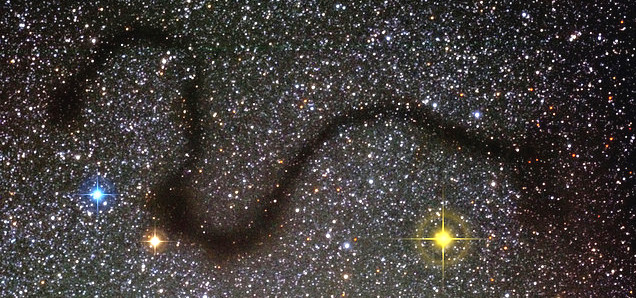$At least 1 week before the workshop, please make sure you
- have installed all the necessary software on your laptop following the Installation instructions below.
- When you have finished the installation, please download the install test script and type "python test_config.py" on your console to verify that you have everything working. Come see us if you have problems.
- Type in command terminal : $ ipython notebook
Update April 2nd :
Troubleshooting:
Fortis Client
Some people have reported conflicts between Fortis VPN client and ipython notebook.
If the notebook doesn’t show up. Try to close Fortis to see if it helps.
Path issues:
Try to type which python to see if it is pointing towards the anaconda directory.
If not add the anaconda bin directory to your PATH in your bashrc/.bash_profile/.cshrc/.tcshrc.
If may have to add the anaconda path in first/last position to tell it to point towards the anaconda python (if you have several python in your PATH).
SciSoft issues:
Some user have reported conflict with SciSoft.
If you’re not currently using it, comment the corresponding source line in your .bashrc/.bash_profile/.cshrc/.tcshrc
Spyder
To use Spyder from the anaconda packages. Some people had to add a few lines to theri .bash_profile.
export LC_ALL=en_US.UTF-8
export LANG=en_US.UTF-8
Update March 27th :
I received several emails about the Python test_config file that prints warning about the panda and astropy packages. It appears that the Anaconda package does not ship with the latest astropy and panda package (they were updated less than a month ago). I updated my conda disturb recently so I didn’t have that issue.
You can easily update those package by typing in a terminal :
$ conda update ipython astropy
That it will update the packages and their dependencies if needed.
Installation:
Recommended Installation:
We will be using Python 2.7 during the workshop so please select this version of Python when installing it.
We recommend you use the Anaconda python distribution, which works on MacOS, Windows, and Linux. It provides python itself plus all necessary packages we will be using in the workshop. It provides its own package management system to keep things up-to-date (conda), and won't interfere with your system python installation if there is one already (it can be installed in your user directory and will not replace other versions of python).
Get Anaconda here: http://continuum.io/downloads
When you've installed it, go to step 2 above to test your installation!
Alternate installation for advanced users:
If you do not wish to use Anaconda, and you have a suitably up-to-date package management system on your computer (e.g. apt or yum for Linux, or macports for MacOSX), you can use that system to get the necessary packages.
We will be using Python 2.7 during the workshop, so install that version of each package. The packages we will be using are:
- ipython (advanced interactive python prompt + notebook interface)
- numpy (numerics)
- matplotlib (plotting)
- astropy (astronomy tools)
- sympy (symbolic math)
- scipy (scientific math and stats)
- pandas (r-like data frames)
- pyflakes (static code analyzer)
- pychecker (syntax checker)
- cython (speed optimization interface)
- numba (automatic compilation for speed)
and optionally:
- spyder (nice code editor for python)
- scikit-learn (machine learning)
- astroquery (non-VO astronomy table queries, may need to install with pip)
For example, to install all of these packages via MacPorts:
sudo port install py27-ipython py27-scipy py27-matplotlib py27-astropy py27-sympy py27-pandas py27-pyflakes py27-pychecker py27-cython py27-numba
This will automatically install any dependencies, like numpy